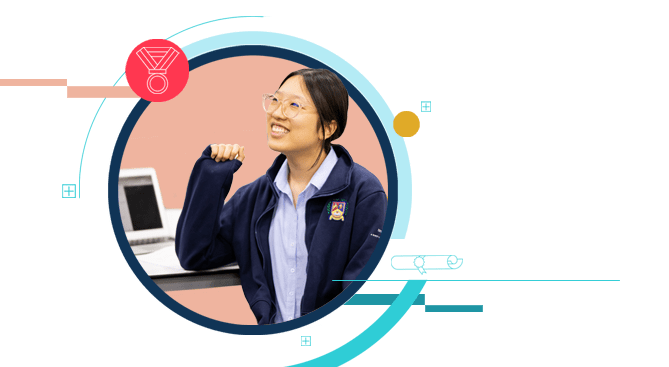Located in a secure residential community just 20 minutes from Hanoi city centre, our campus is a safe, peaceful, and nurturing environment that’s the perfect place to learn.
In carefully designed, age-appropriate spaces, our teachers stimulate creativity, instil a love of discovery and exploration, and inspire excellence. Our drama, dance, and music students shine in our modern 200-seat theatre, while 3D printers, robotics, and laser cutters create endless possibilities in our STEAM Maker Space and specialist suites. In our indoor swimming pool, sports hall, and grass playing fields, your child will train and compete for the BIS Lionhearts, and improve their physical and mental wellbeing.
As part of the Nord Anglia family, your child will learn with some of the most advanced EdTech in the world. On our secure Global Campus platform, your child will stretch and grow in exciting new ways alongside more than 70,000 children worldwide.
World-class specialist science and ICT suites and classrooms are equipped with top-of-the-range technology – including SMART Boards and iPads – creating dynamic learning environments that encourage collaboration, creativity, and critical thinking.
We support our children to become digital natives from a young age. Your child will learn to use technology safely and navigate the online world. At secondary, our dedicated educational technology coach works closely with subject teachers to bring lessons to life in new and compelling ways.