Parental Controls for Your Child’s Laptop Details of the best ways of setting up parental controls, lists of software and links for where to find more information.
Read time: 1 minute 30 seconds
Technology is now fully integrated into all of our lives, and, as teachers and parents, we need to ensure that the children under our care use that technology safely. There are two ways of ensuring this: by installing parental control software, or through the Mac and Windows operating systems.
Parental Control Software
The simplest way to protect your child’s safety when they use technology is through parental control software.
A free piece of software you may wish to use is ‘Qustodio’: https://www.qustodio.com/en/. ‘Qustodia’ was described by ‘Techradar’ magazine as follows: “Its raft of features and support for a wide range of platforms make Qustodio the best free parental control software” (http://www.techradar.com/news/the-best-free-parental-control-software).
Once it is installed on your child’s device, you can use the software to monitor your child’s web and app use, to set up filtering and safe search, and to set screen time limit controls.
The most well-known paid for software is ‘Net Nanny’. It has a wide range of monitoring and safety features, and can be found here: https://www.netnanny.com/.
Windows
You can also set controls on your child’s device by creating a Microsoft Family account. More details on how to do this can be found here: https://support.microsoft.com/en-us/help/17199/windows-10-set-up-your-family.
Please note that most of these controls will only apply to Microsoft products.
Mac
You can set parental controls to your child’s Mac laptop by setting them up as a user. More detailed information on how to do this can be found here: https://www.imore.com/parental-controls-mac-ultimate-guide
Further Support
If you need any further support with setting up parental controls, please don’t hesitate to contact me on Cian.Macken@bisvietnam.com and we can arrange a meeting. Also Mr Mike will be available on Fridays after school until 4pm. He has kindly agreed to meet with anyone who would like to go through the process of setting up the controls on your child’s laptop. If you would like to arrange a meeting, please email Mr Mike first at Michael.Martin@bisvietnam.com.
Cian Macken, ICT Teacher
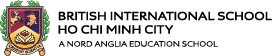
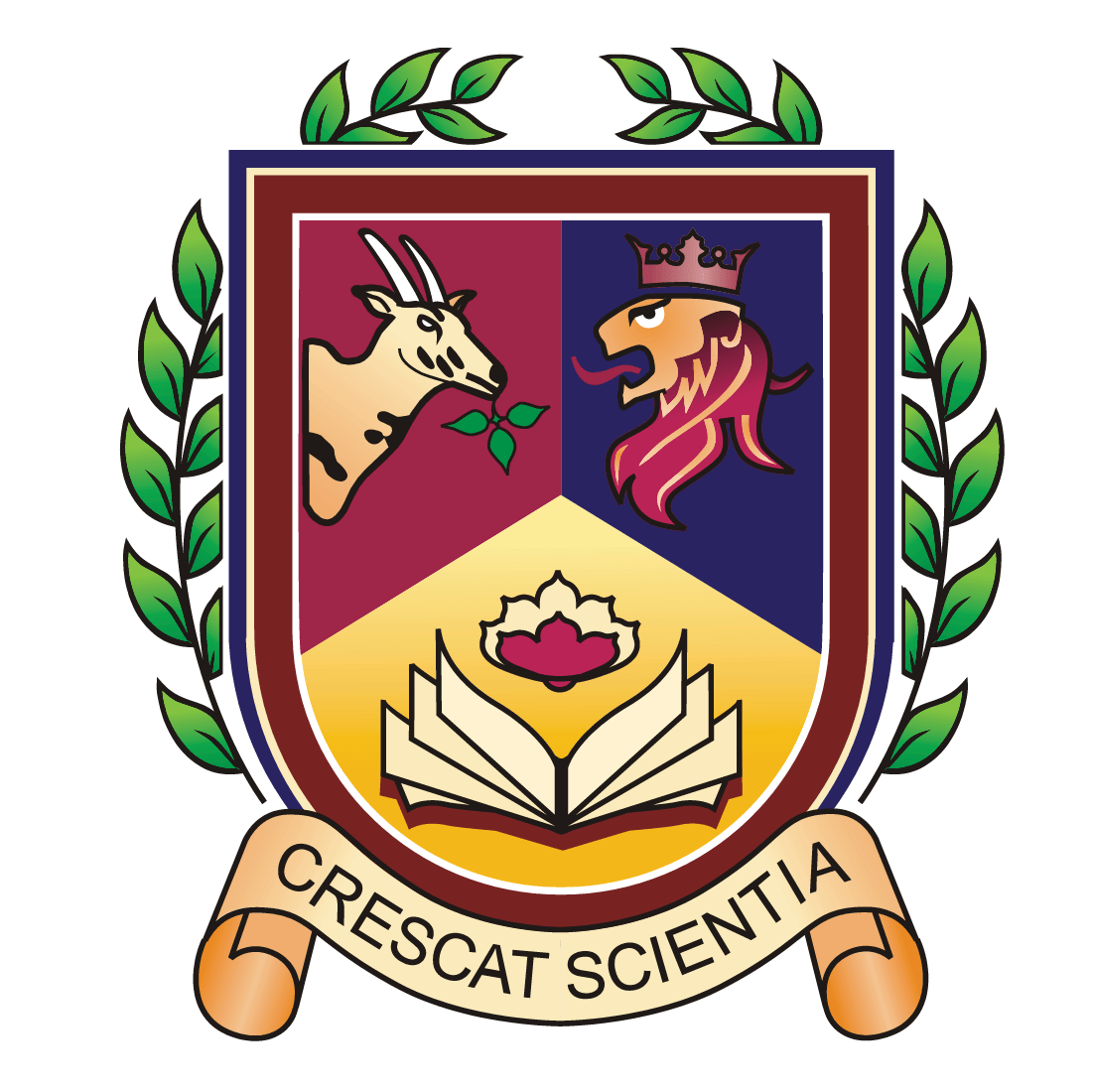


.jpg?h=667&iar=0&w=1000&rev=e9ca63bf8e4d449d9a9d3cea9f6158a5&hash=D43C4ED7C1708B4FDC96905CE2F68D6F)


